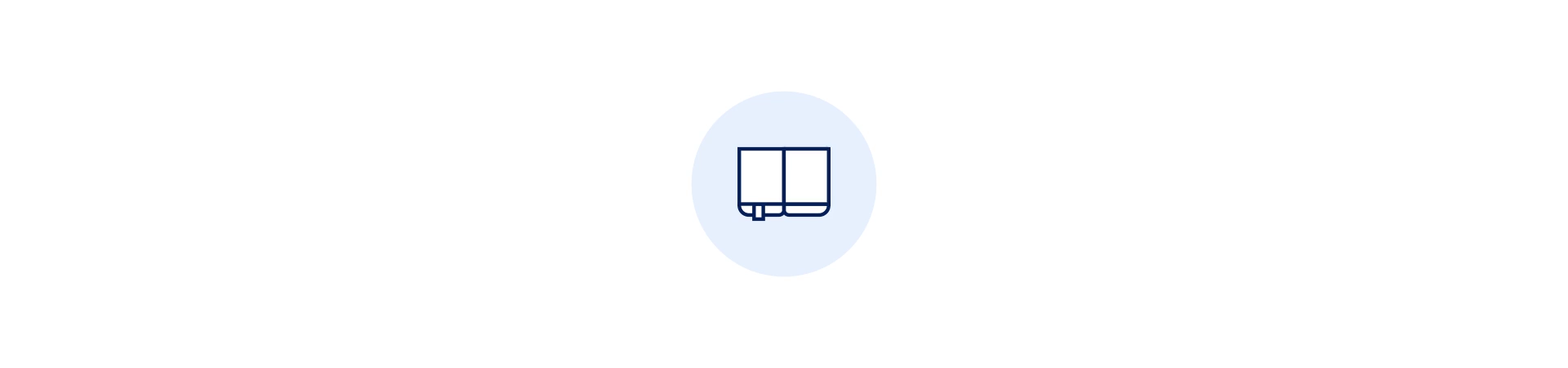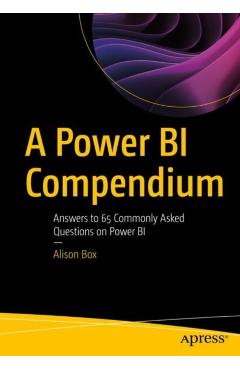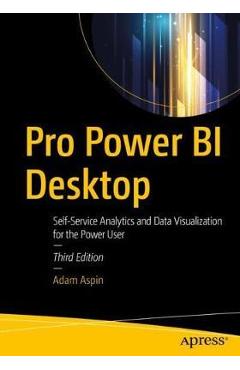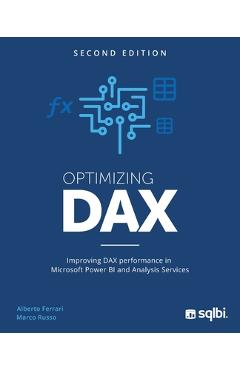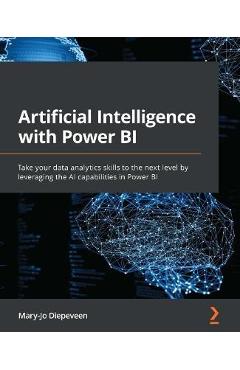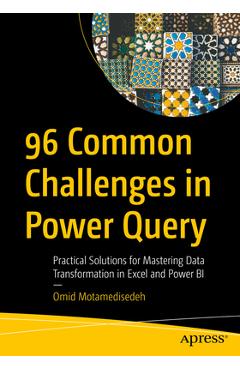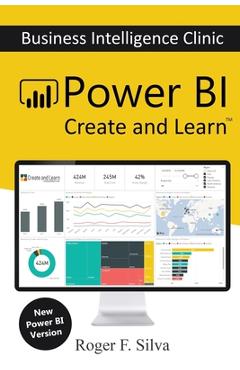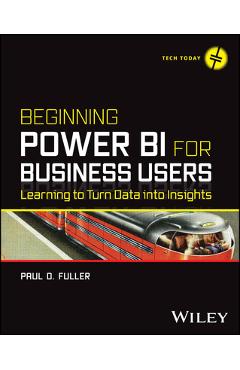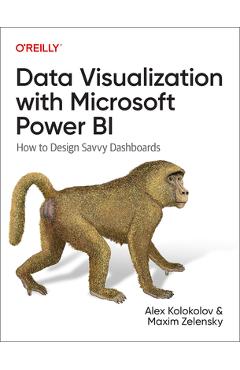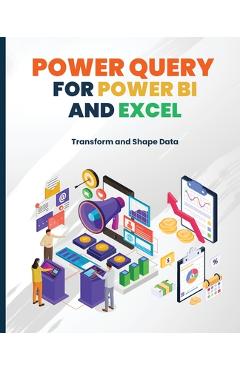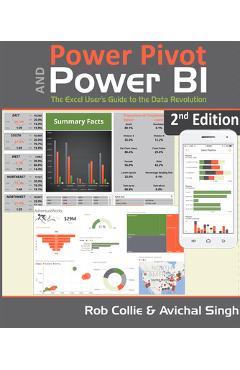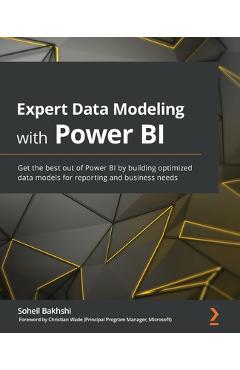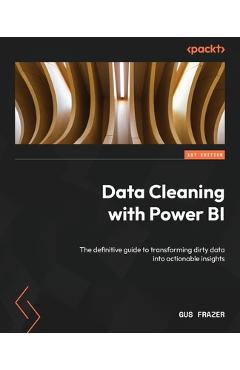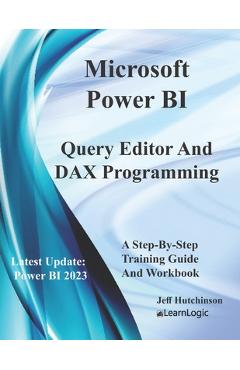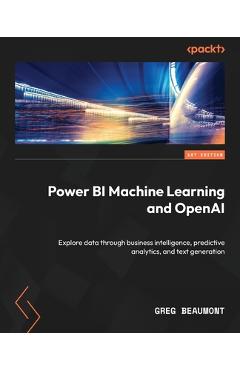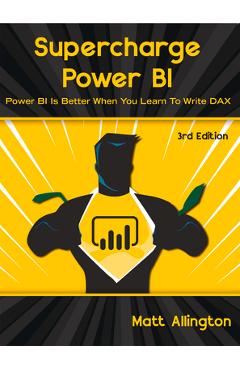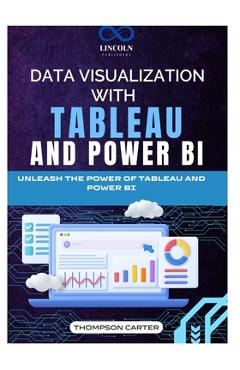Power Bi Step-By-Step Part 3: Power Query, Parameters, Templates & Custom Functions: Power Bi Mastery Through Hands-On Tutorials
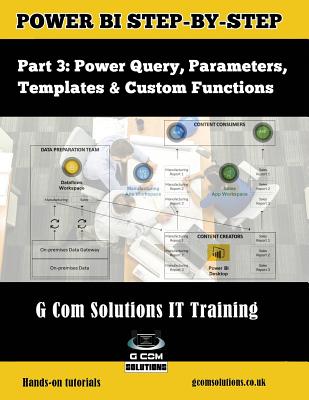
Power Bi Step-By-Step Part 3: Power Query, Parameters, Templates & Custom Functions: Power Bi Mastery Through Hands-On Tutorials
Self-Service Business Intelligence Power BI enables business users to interact with corporate information and to extract the reports and intel they need. Power BI allows users to access reports and dashboards using familiar tools and devices. Self-service BI has never been so user-friendly!The Microsoft Power BI Step-by-Step series will show you how to create compelling visualizations and reports which provide deep insights into your data. G Com Solutions LimitedG Com Solutions Limited provide Power BI training in Peterborough, London and throughout the UK. Details of their Power BI courses can be found at the following URL: https: //gcomsolutions.co.uk/microsoft-power-bi-training-courses/ In this third book in the series, we focus on data cleansing and transformation. The techniques covered in this book apply both to using the Query Editor in Power BI Desktop and using Power Query to create dataflows in the Power BI service. After having plenty of hands-on practice on cleaning and transforming data, you will learn how to leverage templates, parameters and custom functions to create reusable Power BI reporting solutions. IntroductionChapter 1: Power BI Dataflows vs Power BI Desktop
Data Preparation
Using a Dataflow as a Data Source
ConclusionChapter 2: Trim, Clean and Case
Isolating the Problem
Using the Trim Function
Using the Clean Function
Using the Replace Values Command
Using the Capitalize Each Word Command
ConclusionChapter 3: House Keeping and Meta Data
Renaming Items
Renaming Columns
Renaming Query Steps
Adding Descriptions to your Steps
ConclusionChapter 4: The Split Columns Command
Tidying up the Data
Using Split by Number of Characters
Creating Relationships
Creating a Treemap Visual
Creating a Filled Map Visual
ConclusionChapter 5: Removing Unwanted Rows
Removing Header Rows
Removing an Excel Table Total Row
ConclusionChapter 6: Replace Value and Fill Down
The Replace Values Command
Remove Errors and Replace Errors
The Fill Down Command
ConclusionChapter 7: The Unpivot Columns Command
What is Pivoted Data?
Importing the Data
Using UnPivot Other Columns
Creating a Bar Chart Visual
ConclusionChapter 8: Reordering Columns
Benefits of Changing Column Order
Moving Columns by Dragging
Moving Columns Relative to Other Columns
ConclusionChapter 9: Creating Custom Columns
Using Split by Delimiter
Using the Add Custom Columns Command
PRP: 92.92 Lei
Acesta este Pretul Recomandat de Producator. Pretul de vanzare al produsului este afisat mai jos.
83.63Lei
83.63Lei
92.92 LeiIndisponibil
Descrierea produsului
Self-Service Business Intelligence Power BI enables business users to interact with corporate information and to extract the reports and intel they need. Power BI allows users to access reports and dashboards using familiar tools and devices. Self-service BI has never been so user-friendly!The Microsoft Power BI Step-by-Step series will show you how to create compelling visualizations and reports which provide deep insights into your data. G Com Solutions LimitedG Com Solutions Limited provide Power BI training in Peterborough, London and throughout the UK. Details of their Power BI courses can be found at the following URL: https: //gcomsolutions.co.uk/microsoft-power-bi-training-courses/ In this third book in the series, we focus on data cleansing and transformation. The techniques covered in this book apply both to using the Query Editor in Power BI Desktop and using Power Query to create dataflows in the Power BI service. After having plenty of hands-on practice on cleaning and transforming data, you will learn how to leverage templates, parameters and custom functions to create reusable Power BI reporting solutions. IntroductionChapter 1: Power BI Dataflows vs Power BI Desktop
Data Preparation
Using a Dataflow as a Data Source
ConclusionChapter 2: Trim, Clean and Case
Isolating the Problem
Using the Trim Function
Using the Clean Function
Using the Replace Values Command
Using the Capitalize Each Word Command
ConclusionChapter 3: House Keeping and Meta Data
Renaming Items
Renaming Columns
Renaming Query Steps
Adding Descriptions to your Steps
ConclusionChapter 4: The Split Columns Command
Tidying up the Data
Using Split by Number of Characters
Creating Relationships
Creating a Treemap Visual
Creating a Filled Map Visual
ConclusionChapter 5: Removing Unwanted Rows
Removing Header Rows
Removing an Excel Table Total Row
ConclusionChapter 6: Replace Value and Fill Down
The Replace Values Command
Remove Errors and Replace Errors
The Fill Down Command
ConclusionChapter 7: The Unpivot Columns Command
What is Pivoted Data?
Importing the Data
Using UnPivot Other Columns
Creating a Bar Chart Visual
ConclusionChapter 8: Reordering Columns
Benefits of Changing Column Order
Moving Columns by Dragging
Moving Columns Relative to Other Columns
ConclusionChapter 9: Creating Custom Columns
Using Split by Delimiter
Using the Add Custom Columns Command
Detaliile produsului